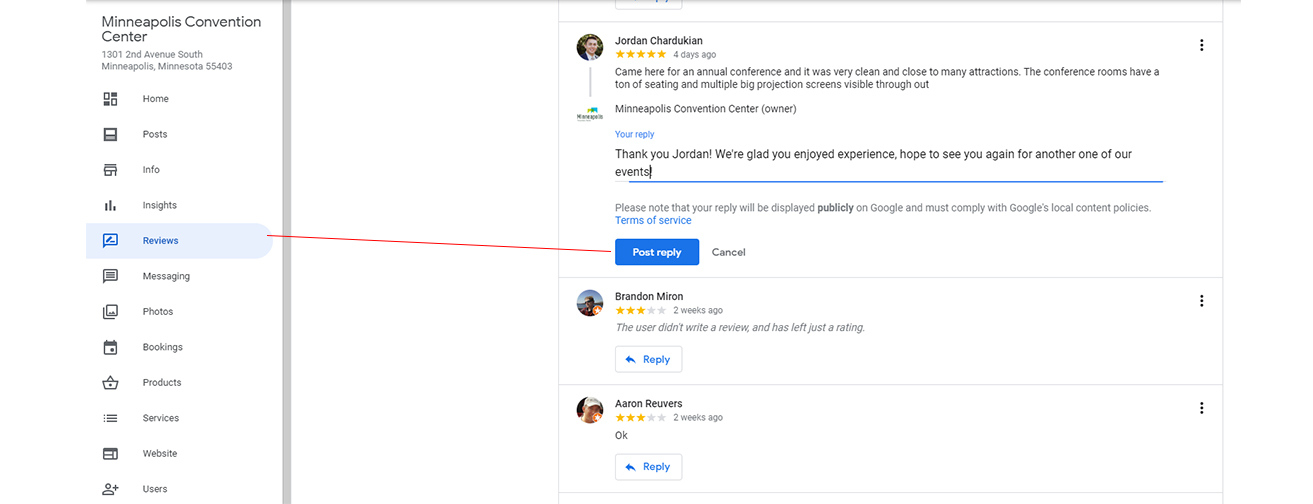Updating Your Google My Business Profile During COVID-19
If you have made changes to your business operations during COVID-19, you’ll want a way to communicate those changes to consumers who are outside of your social & website audiences. An easy way to connect with these consumers is by updating your Google My Business profile which will provide them with the latest information about your business.
Why does updating your Google My Business Profile matter?
The simple answer is visibility. Whether they are looking for restaurants with outdoor seating, delivery options, take-out, or online shopping, consumers rely on searches within Google to find your products and services.
Google My Business is the centralized platform where you can manage the information and content for your business across Google’s most popular products, including web search, Maps, Trips, Earth and others all in one place.
To get started sign into your Google My Business Dashboard with your business' Google Account.
1. Mark Your Business As "Temporarily Closed" or "Reopened"
For businesses that have shut down operations entirely in the midst of the outbreak or local shelter-in-place orders, Google has included a feature that marks your business as temporarily closed and to easily mark it as reopened when you are ready.
How to update: Find the Info tab on the left side of your dashboard.
- To set as temporarily closed, go to the far right, under Close this Business. Google’s Guide on Temporarily Closing.
- In the same spot on the right, to mark as reopened, select the option under Reopen this Business. Google's Guide on Reopening.
Why it's important: Using this feature easily identifies your business status when searched on Google. Whether temporarily closed or open, this information feeds into Maps, local data, and more. An accurate status reflects dependability and will reflect your visibility.
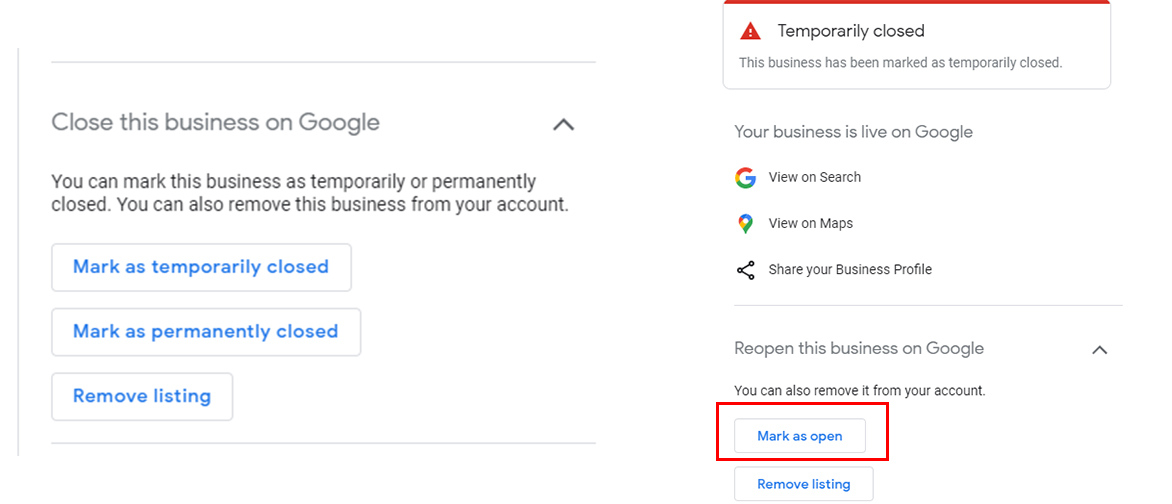
2. Update Business Hours or or Set Special Hours
If you’ve changed your business hours during this time make sure that is reflected on your Google My business listing. If you have days or specific programs (example: delivery, takeout) where hours will vary from your regular hours, consider adding special/more hours. This will remove the disclaimer that your business information may not be up to date.
How to update: Navigate to the Info tab from the left side of the dashboard.
- Regular hours are for your more permanent, long-term, Saturday to Sunday hours.
- Use More Hours to highlight specific services or specials such as brunch, delivery, happy hours, pickup, senior hours. Google’s Guide to Set More Hours.
- Special Hours should be used for adjusted operating hours or short term changes, like holidays. If you are opening with limited hours, use special hours so that your regular hours don’t change. Google’s Guide to Set Special Hours.
Why it's important: Customers rely on hours to plan and know when to visit your location. Because hours have varied so much in the past months and some locations are opening while others are closed, having accurate hours is extremely important.
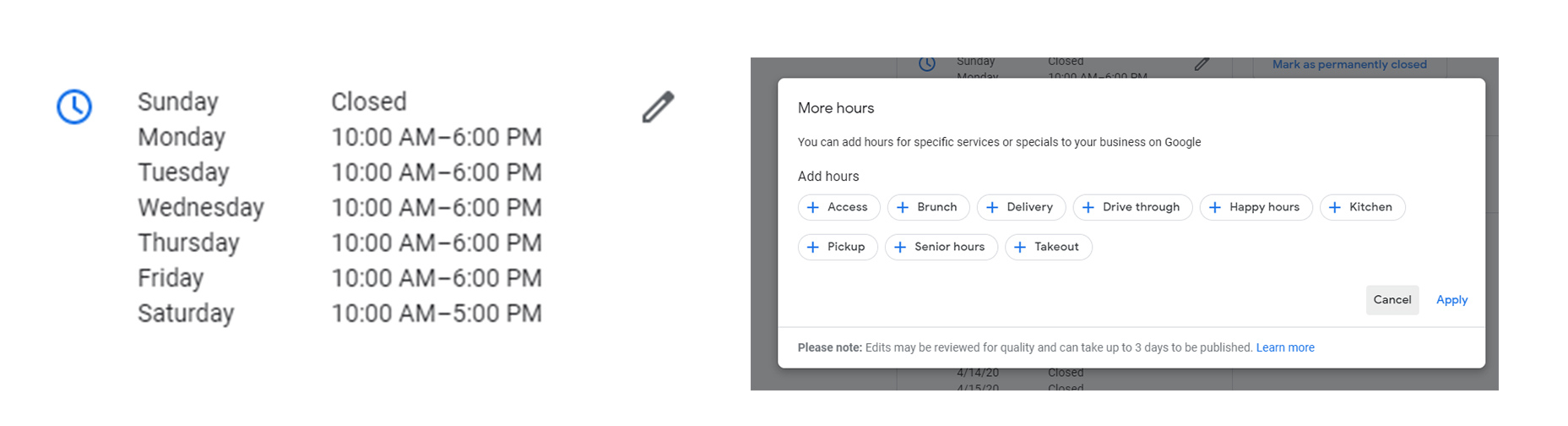
3. Make Sure Your Basic Information is Filled Out Correctly
Check to see that your business’ phone number and website are listed. You can also place the map pin location for where you want customers to find the entrance to your business or a specific pick-up location.
How to update: Navigate to the Info tab from the left side of the dashboard. To update your map pin location, click on your business’ address and move the red drop pin to the correct spot.
Why it's important: Customers rely on your basic information to be filled out to know where to go, who you are, what you offer, and who they can contact with questions.
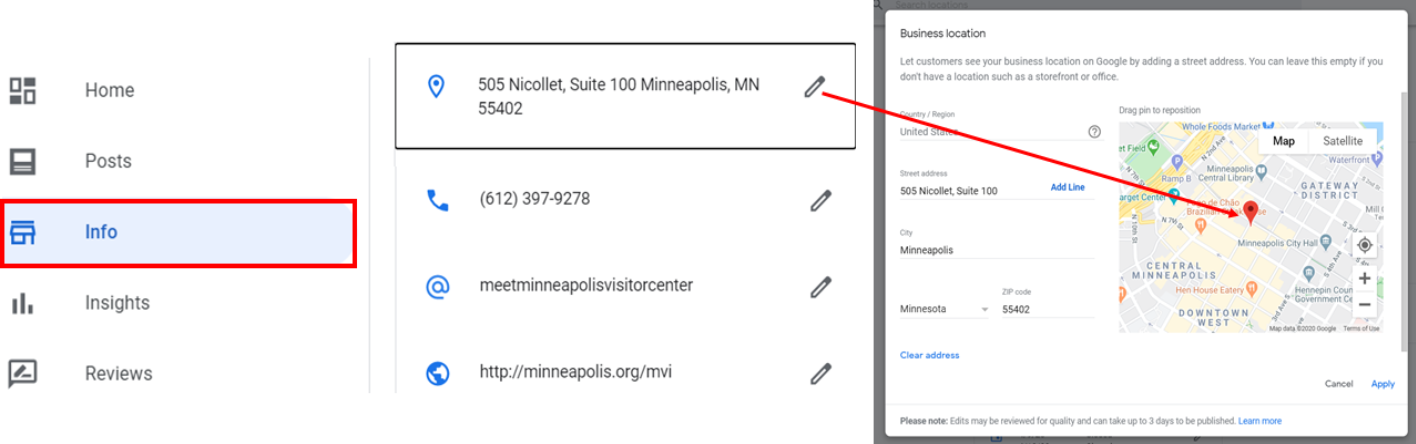
4. Edit Your Business Description
Your business description is a spot on your profile to highlight what your business is/does and what you offer. Make it unique and focus on your business details rather than information that changes often, such as promotions
How to update: Navigate to the Info tab from the left side of the dashboard.
Why it's important: Your business description is one of the first things people see on your profile and gives them a detailed idea of what types of products and services you offer. This can be an opportunity to explain what new offerings your business has at this time.
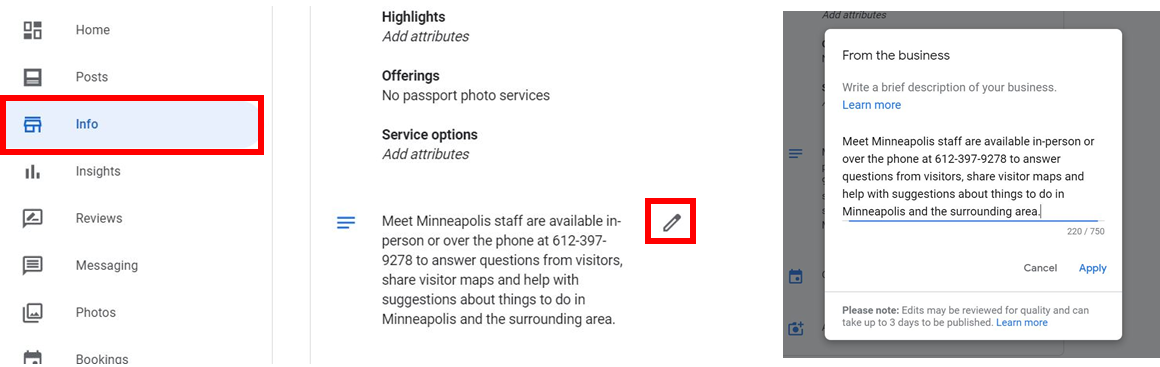
5. Use Attributes to Highlight Available Services Options
Google offers attributes for quick facts to provide on your business such as outdoor seating, accessibility, and menu offerings. New attributes have been added for COVID-19 that include take-out, curb-side, delivery, online estimates, and online classes.
How to update: Navigate to the Info tab from the left side of the dashboard. With the tag icon, click on edit of the grouping that includes accessibility, amenities, highlights, offerings, and service options (options may differ with type of business). Learn more about attributes on Google.
Why it's important: These are attributes users have been searching for most frequently during the pandemic and will have increased visibility on your business profile, especially with mobile. Google uses attributes and amenities information to determine the relevance of your business for certain search results, so make sure to add all that are relevant beyond those that are just COVID-19 specific.
6. Create a Post
Add content directly to your profile by using the Posts feature. You can share posts for things like updates on change of services, how to buy gift cards, new specials, updated sanitation practices, reservation information, and donations. Posts are live for 7 days and appear near the bottom of your profile as a text or visual graphic. They also allow you to add calls to actions and link directly from your post. Posts are currently not available to hotels.
How to Update: Navigate to the Posts tab from the left side of the dashboard. On the top of the page you will find a few different post options, including newly added COVID-19 Update Posts. Learn more about Posts on Google.
Why it's important: Posting regularly will make customers more confident that the information they are seeing on your profile is still relevant. You can use a Post as free real-estate to advertise anything you want about your business. COVID-19 posts will appear more prominently on your listing profile.

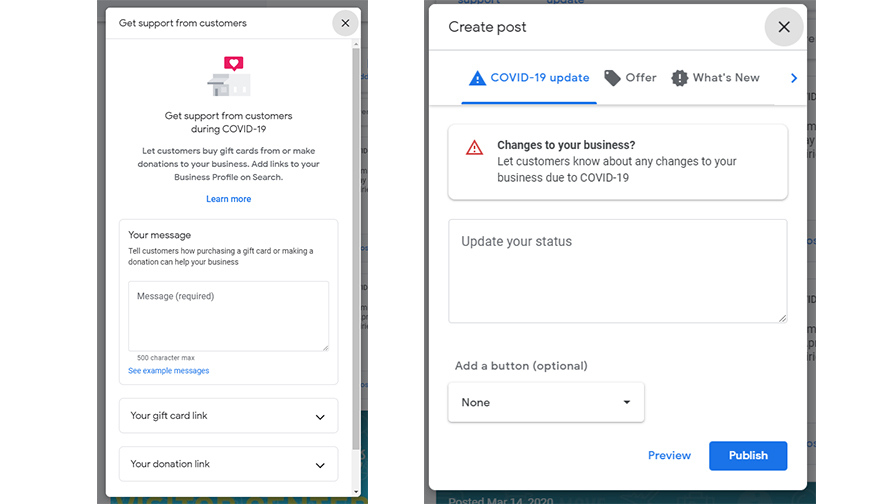
7. Add high-quality photos & videos
Give customers an idea of what your business offers or what they can expect to see when they visit by posting photos or a video of your business.
How to Update: Navigate to the Photos tab from the left side of the dashboard. To add a photo click on “By Owner.” From there you can upload additional photos by clicking on the blue plus sign to the right. Make sure to set your cover photo as well. This lets Google know what the preferred photo should be in your Google My Business listing.
To add a video navigate to the "Video" section within the Photos tab and click on post videos. Google supports 30 second videos that are 75MB in size.
Why it's Important: Regularly adding images to your business’ profile can help improve visibility of your business listing. High-quality images can make a big difference in the attractiveness of your business and have an influence over customers decision-making. Google’s research shows consumers are twice as likely to visit a location in-person if they see good images in their business listing. Taking a couple of minutes each month to add 4-5 new photos will result in a 10-30% lift in exposures for your business.
Video allows you to show and tell even more about you and your business. Videos can be footage or infographics of your space, products, or services in action. Furthermore, utilizing video to show behind-the-scenes or introduce team members can strengthen your relationship with customers.

8. Respond to Reviews
Reply directly to reviews to engage with customers. When responding to a positive review, say thanks, mention things like your business name, location/city, and a product or service that’s not in the review or that’s new. To respond to a negative review, apologize for the bad experience, don’t mention the business name or location instead suggest they contact your offline and keep the reply short.
How to Update: Navigate to the Reviews tab from the left side of the dashboard.
- Create a shareable short URL to promote customers to leave reviews. Learn more about Creating a Short URL on Google.
Why it's Important: Responding to reviews quickly shows that you are invested in the experience your customers are getting. Make sure you know when reviews are posted by turning on notifications in your Google My Business settings. Consumer reviews surveys show that 86% of consumers read reviews for local businesses and 89% of consumers read businesses’ responses to reviews.